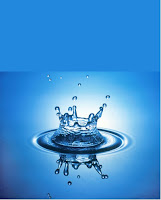hmm.. today, in class we were discussing about our assignment 2.. which is a journal about "role and use of new media and technology in education today"
we have to have at least 8 to 10 references for our paper...
so for this assignment, I've decided to use my topic that I'm going to propose form my project paper which is
"Learner’s perceptions of effectiveness of eLearning program" and my focus group is Adult learners age from 30 years and above. or may be I can change to a simpler topic ( but still though ;) ) which is "Adult learners and online learning : issues and challenges".
Why i choose this topic...
It is because, currently I'm working with one of government agency servicing the cooperative sector. In my organization, we have learning management system (LMS) and elearning CDs which given to the cooperative in supporting our face-to-face class. But sad to say, number of users who use the LMS is less than expected... we also didn't get any feedback on elearning CDs that has been given to the cooperative.
p/s : can I use this topic Dr. Mai???









































 Open green field pic
Open green field pic