Theme : water is life
actually, at first I want to use this theme "beauties of life". but then after do the editing.. I change the theme...
below are the steps I use to edit the pics...
- I use these pics..






- First I open the water file, copy the file and open new file and change the canvas size because the original water pics is to short. Original size : Height 640 Weight 800
- Change to : Height 1000 Weight 800
- It will be like this
- I create a new layer, the use the eye dropper tool to get same blue color as background, and use the paint bucket tool to pour the blue color to the background.
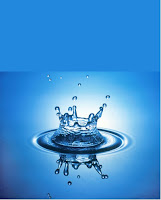
- Then, use the smudge tool (with soft round brush) to blend the background and water pics

- Then, go to flower pics and select only the flower and the pot using combinations of magic wand and lasso tool.
- Then move the selection of flower with the pot into the water pics

- Select the flower layer, then hide the flower layer. When still selecting flower layer, make selection of water front shape, then delete the shape when selecting flower layer so that audience can see like flower pot came out from the water
- The picture of flower pot will be like this.
- Then, I duplicate flower layer and flip vertical the layer and move the flower to be the shadow and decrease the opacity to 40%.

- Select the butterfly pics (make selection at only the butterfly and move to water pics file).
- Then adjust the butterfly size using transform so that it will suit with the flower size.
- Then, add text “water is life…”, add some effect, stroke, bevel emboss, gradient
- The final pics will be like this







looks amazing... giv urself a pat...
ReplyDeletethanks shiva...
ReplyDelete